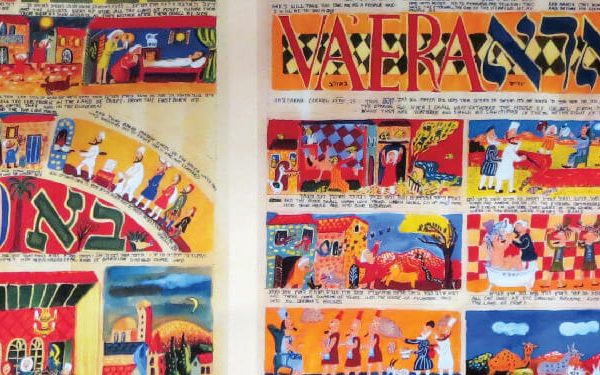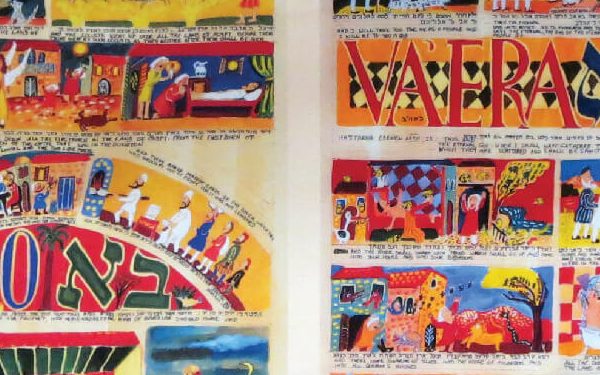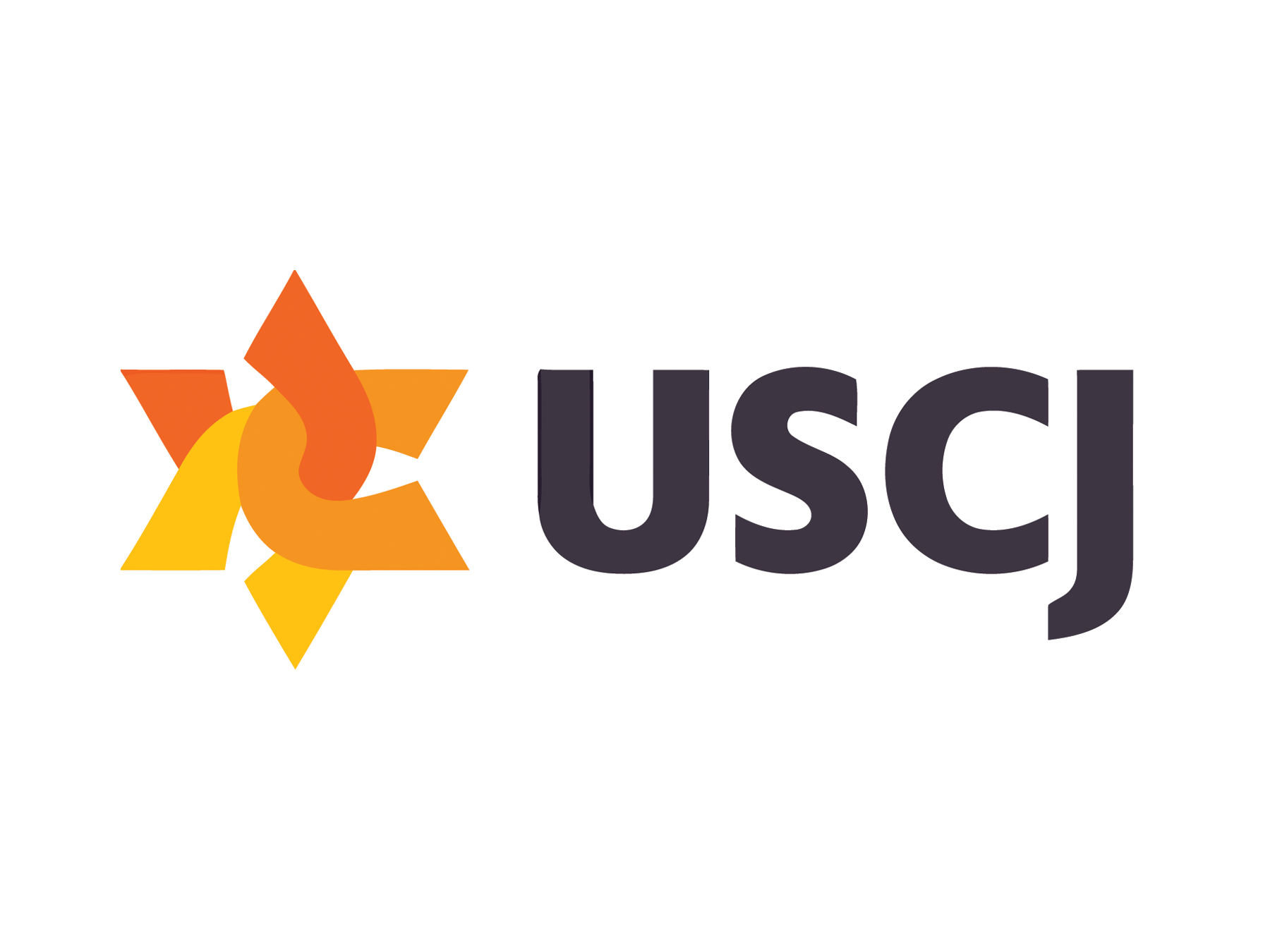Free Zoom Backgrounds to Celebrate the High Holidays from Home
How to use a downloaded image to customize your Zoom background on a desktop:
Enable Zoom virtual backgrounds:
- Sign-in to the Zoom web portal
- Click “My Meeting Settings” if you are an account administrator, or “Meeting Settings” if you are an account member
- Navigate to the “Virtual Background” option on the “Meeting” tab and click the “Status toggle” to enable it
Select your virtual background in a meeting:
- In a Zoom meeting, click the ^ arrow next to “Start/Stop Video”
- Click “Choose a virtual background”
- Click the + plus sign above the gallery of background image options to add one saved on your computer
- Click the background you would like from the gallery, and it will be applied to your video
How to use a saved image to customize your mobile background
For iOS devices:
- Go to the “Photos” app and select the background image you want to use
- Click on the share icon on the lower left corner of the screen
- Select “Use as Wallpaper”
- Select “Set,” then choose either “Set Lock Screen,” “Set Home Screen,” or “Both”
For Android devices:
- Press and hold a blank area on your home screen (where no apps are placed), and home screen options will appear.
- Select “Add wallpaper”
- A set of options will appear to choose where the background image will be coming from. Select “Gallery”
- Choose the image from your gallery
- Choose either “Home screen,” “Lock screen,” or “Home and lock screens”
- Select “Done” to save